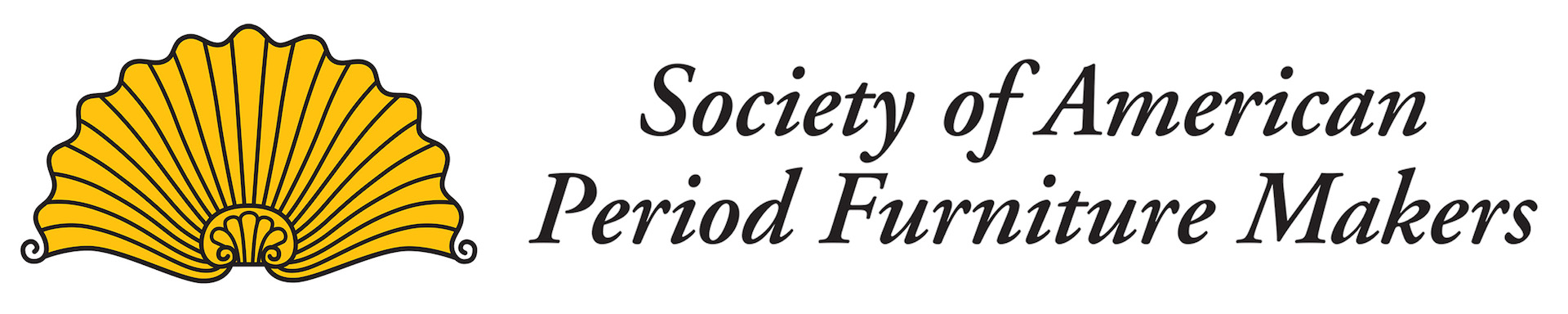1. Sign In
One of the recurring issues with the old website was the difficulty of determining your membership status. Is my membership active? If so, when does it expire?
The new website makes it much easier to find this information by providing a central location for all account-based actions. The remainder of this thread will provide an overview of the "My Account" functionality.
1) When you first visit the site you will see the login icon ("Sign In") in the upper-right corner.
2. Log-In Screen
2) Selecting the icon will bring up the login screen.
3. Logged-In Icon
3) After login, the icon label will change to your name.
4. "My Account" features
4) Select the icon again and you will see the "My Account" features.
5. Closing
My Account currently includes:
- Type of membership and expiration date. All currently active memberships will be listed. Note that this may display more than one active membership (this can happen when you switch to an auto-renew membership while your current membership is still active). If you see more than one active membership please contact
This email address is being protected from spambots. You need JavaScript enabled to view it. so the issue can be resolved. - Update Your Profile link - so you can maintain the contact information (address, phone, email) SAPFM has for you.
- Renew Your Membership link - so you can maintain your active membership status.
- Sign Out - log off
As our website evolves, all account-related information and links will be centralized within My Account giving you one location to manage your account.