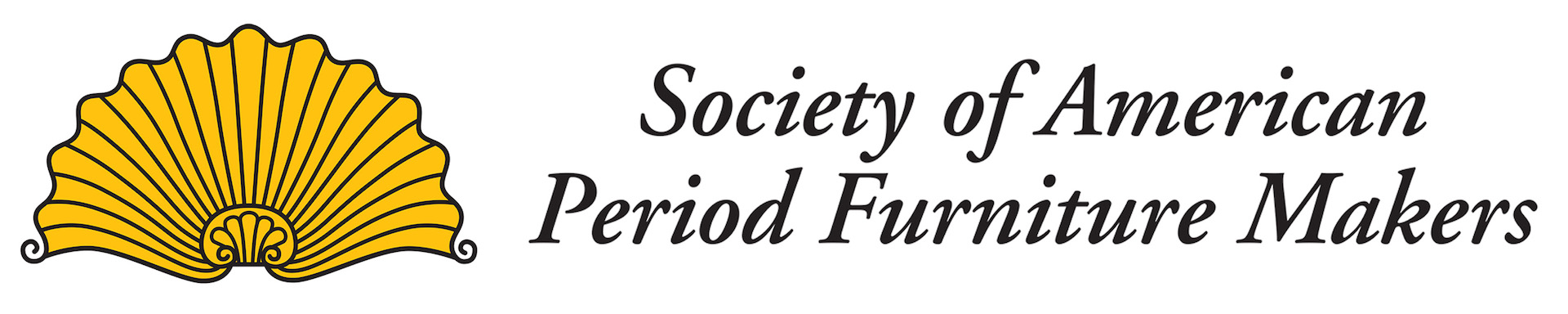The current website doesn't make it easy to determine your SAPFM membership status (basically, when does/did my membership expire?).
Please see https://www.sapfm.org/index.php?option=com_content&view=article&id=798 for details. (The textual part of the instructions is repeated below for your convenience)
=========================
To view your membership status, update your profile information, or renew your membership - please follow these steps:
1) You must first log into the website. The recent updates to the website moved the login menu option to the very top of the page (above the logo)
2) Selecting "Log In" will bring up the usual login form.
3) Once you have logged in, you can look up your membership status/information by selecting the "Update Your Information" menu option. You can also go straight to renewing your membership by selecting the "Renew Your Membership" menu option.
4) When you select "Update Your Information" you will see three tabs (Edit Profile, My Subscriptions, Subscription History).
Please see https://www.sapfm.org/index.php?option=com_content&view=article&id=798 for details. (The textual part of the instructions is repeated below for your convenience)
=========================
To view your membership status, update your profile information, or renew your membership - please follow these steps:
1) You must first log into the website. The recent updates to the website moved the login menu option to the very top of the page (above the logo)
2) Selecting "Log In" will bring up the usual login form.
3) Once you have logged in, you can look up your membership status/information by selecting the "Update Your Information" menu option. You can also go straight to renewing your membership by selecting the "Renew Your Membership" menu option.
4) When you select "Update Your Information" you will see three tabs (Edit Profile, My Subscriptions, Subscription History).
- Edit Profile: View/change things like your password, address, etc.
- My Subscriptions: View your current membership status (see image below). The software calls an annual membership a "subscription"...)
- Subscription History: A list of all of your "subscriptions". For example, if you switched to auto-renew then you may see an expired "Individual" subscription and an active "Individual (auto-renew)" subscription.